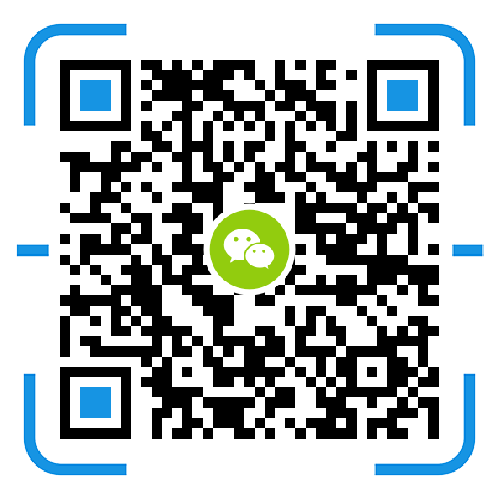Whether it is renting a corporate post office or buying a professional mail server, the convenient and efficient management of corporate mailboxes makes it an indispensable tool for enterprises. Even if it requires a high amount of capital investment in the early stage, it will not be able to resist the temptation to win more valuable value for the company. However, the high cost of professional mail systems has caused many small businesses to stop. Is it only possible to use a personal mailbox for corporate office? of course not. If we only want to establish a corporate image, we can choose to use a free corporate email with good reputation, which is convenient and easy to lose. However, if you want to save costs and realize your own control of corporate mailbox data, there is nothing you can do. This time I will share a method of how to build a free mail server by windows server.
First, install the POP3 and SMTP components. Check the windows server to see if the pop3 service and the smtp service component are installed. If it is not installed, you need to add it manually.
Install pop3 service component: First, you must log in to the windows server system as the system administrator, and then follow the steps to set up "Control Panel → Add or Remove Programs → Add / Remove Windows Components". After completion, a dialog box "windows component" will pop up. "Wizard", select "email service", then click "details", then there will be two parts: pop3 service and pop3 service web management. "pop3 service web management" is convenient for users to manage the mail server by remote web mode, and there is a need to select this item.
Install the smtp service component: Find the "application server", click on the "Details" button, then click "Internet Information Services (IIS)" to view the details, then select "Smtp Service" and press OK. If the user wants to use the remote web to manage the mail server, he must select the "remote management (HTML)" component in the "World Wide Web Service". After the above steps are completed, click "Next", so that pop3 and The installation of the smtp service is configured.
Second, configure pop3 and smtp servers. Before configuring the smtp server, you must complete the configuration of the pop3 server in order to build successfully. Pop3 server: Click “Start→Administrative Tools→pop3 Service”, select pop3 service in the left column of the pop-up window, then click the “New Domain” button in the right column to pop up the “Add Domain” dialog box, in the “Domain Name” column. Enter your mail server domain name, which is the part of the mail account "@", such as um.net entered after @, and then click OK. In this way, a domain name named "um.net" is registered on the Internet, and the domain name has a mail exchange record set in the DNS server, and will be resolved to the IP address of the windows server mail server. After the mail domain is created, select the newly created "um.net" field, click the "Add Mailbox" button in the right column, enter the mailbox user name in the "Mailbox Name" in the pop-up dialog box, set the password, click OK. This is done from creating the mail domain to creating the mailbox.
Smtp server: After the above steps are completed, click "Start → Programs → Administrative Tools → Internet Information Services (IIS) Manager", click "Default smtp virtual server" in the pop-up window, and then click the "Properties" option to enter In the "default smtp virtual server", switch to the "General" tab, select the IP address of the mail server in the "IP address" drop-down list box, and click OK, so that a small mail server is successfully set up.
Finally, mail delivery and remote web management. The user can use the mail client software to connect to the mail server to send and receive mail. When setting the pop3 and smtp service addresses of the mail client software, the domain name can be entered as "um.net". To perform remote web management of the mail server, open the IE browser in the remote client, enter "https://server IP address: 8098", enter the administrator username and password in the pop-up connection dialog box, click OK, you can log in to the web management interface.
Through these steps, building your own free mail server is a big success. However, this only applies to some enterprises that do not require much mail system functionality. Conventional requirements such as simple mail delivery and mail archive management can be basically met. Spam filtering, overseas communications, email monitoring and encryption are not available.
How should companies choose the right mail server, the focus is on tailoring their needs. For enterprises with higher requirements for information security or enterprise mailbox functions, it is recommended to use a professional mail server for self-built. Among the many first-line mail server brands, the U-Mail mail server (www.comingchina.com) has a good price/performance ratio. U-Mail is the first professional mail system service provider in China that proposes a one-time purchase for free lifetime upgrade. Built-in top-level anti-spam modules, secure mail gateways, and exclusive global delivery guarantees are available at no additional cost and provide a one-stop service from installation, deployment to maintenance. Believe that convenient, economical, efficient, secure and stable U-Mail mail server will be the best choice for enterprise management.